New Order
![]()
To place an order in Capital Market segment, select 'Capital Market' in Order Entry drop-down field given in Order Entry section. The various fields given in Order Entry for Capital Market are as follows:
- *Exchange - Choose the exchange where you want to place the current order.

- *Scrip - Enter the internal symbol of the scrip in which you would like to trade. You may also use "Binocular" icon to find the internal symbol of the desired scrip. To know on how to search the desired scrip, click here...
- *Buy / Sell - Now, select whether you like to place the Buy / Sell order.
- *Sell Shares in DP / Not in DP - Note! This option is displayed only when you select 'Sell' in "Buy/Sell" and 'Cash' in "Product Type" fields. Select 'Sell shares in DP' option if you wish to sell shares that are available in your portfolio. Alternatively, select 'Sell shares not in DP' option if you want to sell the scrip which is not in your portfolio. Note! In case of 'Sell shares not in DP', you must provide scrips in your account before the pay-in date. Also, additional margin will be blocked for 'Sell shares not in DP' to counter the risk that may come in the case of short pay-in and resultant penalties.
- *Product Type - Next, you need to choose the product type. You need to choose Cash option to place Delivery based orders. To place order in your Margin Trading account, choose 'Margin' option. For placing Intraday orders, choose 'Intraday' option.
- *Quantity - Next, you need to enter the quantity for which you wish to place the orders.
- *Limit / Market Order - Next, you need to select whether you like to place the order at the desired price or wish to trade at the current market price. To trade at the current market price, choose Market option from the drop-down box.
Alternatively, you can choose 'Limit' option and enter the price in the text box displayed to place the order at the pre-decided price.
- Disclosed Quantity - You may use this field in case you do not wish to disclose the order quantity in the order book. This option is very useful in case you are placing a bulk quantity and do not wish to display the same to the order book viewers. To place such order, enter the quantity that you wish to disclose to the counterparties and the same will be visible in the order book. For example: if you place an order of 1000 shares and put the disclosed quantity as 100, then the order book will show 100 as quantity while 900 shares remain undisclosed. Once these 100 shares are traded, the next tranche of 100 shares will be displayed at the same price and so on... Note! The disclosed quantity has to be a minimum 10% of the order size for Capital Market segment.
- Trigger Price (Stop Loss) -Trigger Price is the price at which you wish to trigger a particular order into the market. This field is also used to place Stop-loss order to limit your losses in the existing positions. Below are the examples of Stop Loss Sell and Stop Loss Buy orders for better understanding:
a) Stop Loss Sell Order - Mr. X has previously purchased NTPC @ Rs.145 in expectation that the price will rise. However, in case of price fall, 'Mr. X' would like to limit his losses by selling the scrip. Thus, he may place a Stop Loss Sell Order specifying a trigger price of Rs. 135 and a limit price of Rs. 133. Do remember that the Stop Loss Trigger Price has to be between the Limit Price and the Last Traded Price at the time of placing the Stop Loss Sell Order. As soon as NTPC‘s Last Traded Price falls below 135, a limit sell order for NTPC @ Rs.130 will get activated.
b) Stop Loss Buy order - Mr. X has sold NTPC @ Rs.145 during the day in expectation that the price will fall. However, in case of price increase, 'Mr. X' would like to limit his losses by buying back the scrip. Thus, he may place a Stop Loss Buy Order specifying a trigger price of Rs. 150 and a limit price of Rs. 155. Do remember that the trigger price has to be between the last Traded Price and Buy Limit Price at the time of placing Stop Loss Buy Order. As soon as NTPC‘s last traded price rises above Rs. 150, a limit order for NTPC @ Rs. 155 will get activated.
- GTD / IOC- In this field, you can choose the time duration for which you wish to place the
order in the market. You can choose – Day to place the order that will remain valid till End of Day. Alternatively, you can choose IOC to place order that will either get confirmed Immediately or else will be cancelled. Note! BSE only allows 'Day orders' on its platform.
- Protection Percentage (%) - Note! This option is only available if you decide to place 'Market' order in BSE exchange . Protection % indicates that the actual traded price of the order should not vary more than X % of the Last Traded Price at the time order hits the market i.e. If Mr. X has place a Buy market order for 100 shares of NTPC specifying a protection percentage of 2%. The Last traded price at the time order hits the market is Rs.120, then the order will be placed as a limit order of Rs.122.4 (120 +2.4) and will get executed at the limit price or better.
- Confirm - Once you enter all the transaction details, click on “Confirm” button to execute the order.
- Reconfirm - The system asks you to reconfirm the transaction details to ensure you only give the correct order. When you click on 'Confirm' button, the system displays you a dialog box where you can view your order details:
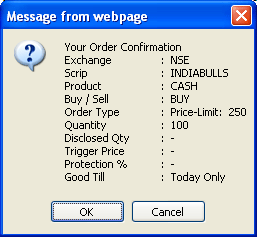 |
Click on 'Ok' button to place the order. Alternatively, you can click on 'Cancel' button to go back and make changes in the order.
Note! Clients will be asked to enter the Transaction Password in the field assigned for the first order placed after login.
Also Read: