Currency New Order Entry
![]()
Currency New Order Entry option lets you place a new order in Currency Futures & Options segment. On clicking this option, the system displays Currency F&O Order entry fields.
 |
How to place a new order ?
To place a new order, follow the steps given below:
1) Exchange - This field displays the exchange i.e. NSE.
2) Instrument Type - You can select the instrument type from the drop down option.You can choose 'FUTCUR' to trade in Currency Futures segment or, you can choose 'OPTCUR' to trade in Currency options segment.
3) Symbol - This will be a dropdown for selecting underlying symbol of the contract. You can select the symbol from USDINR, JYPINR, EURINR and GBPINR.To know more about symbol and its related contract click on 'Lens' link to search and select the desired contract.Contract Search lets you search the particular contract in Currency segment by selecting the Exchange, Instrument Type, Symbol and Expiry Date.To know more about Search Contracts feature, click here
4) Expiry Date - This field will display the dropdown list of expiry dates according to the selected Instrument type and selected symbol.
5) Buy/Sell - Next, choose the transaction type. To buy the contract, choose 'Buy' from the drop-down box. Alternatively, choose 'Sell' option from the drop-down box to sell the contract. In case of Currency futures you can simply choose Buy/Sell, but In case of Options, you can choose to buy/sell the option contract according to the option type i.e. you can choose to Buy-Call/Sell-Call or Buy-Put/Sell-Put contracts.
6) Price - Next, enter the Futures / premium price at which you wish to trade the given contract. To trade the contract at the prevailing market price, choose 'Market' option from the drop-down box. Alternatively, choose 'Limit' option in case you wish to trade the contract at the particular price. Note! In case of Currency Futures Contracts, enter the Futures price at which you wish to trade in it. In case of Cuurency Options Contracts, enter the premium price at which you wish to trade in it.
7) Lot- Next, enter the lot size that you would like to trade. Note! The exchange defines minimum quantity that one must trade in each contract.
8) Product Type -This field will provide the dropdown option to choose the type of product-Carry forward and Intraday,in which you want to place the order.Note! This option will remain dsiabled in case you have selected the instrument type as "OPTCUR"
9) Option Type - This field is only applicable with Options Contract. Here, you can choose whether you wish to 'Call' the contract or 'Put' Options Contract.
10) Strike Price - This field is only applicable with Options Contracts. Here, you can enter the strike price of the Options contract.
11) Trigger Price - Trigger Price is the price at which the given order is to be triggered in the market.
12) Disclosed Lot- You can enter the disclosed lots in this field.The disclosed Lot entered should be minimum 10% of the original order lots.
13) Order Term - In this field, you can choose the time duration till which the order will remain active in the market. Choose 'Day' to place the order that will remain active till End of Day or ' IOC' to place the order that will either get traded Immediately or else will be cancelled.
14) Confirm Order - Once you enter all the transaction details, click on “Confirm” button to place the order.
15) Reconfirm - The system reconfirms your transaction details to ensure you place the correct order. When you click on 'Confirm' button, the system displays you a dialog box where you can view your order details:
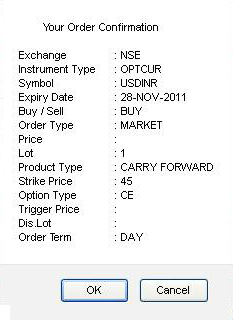 |
Click on 'Ok' button to place the order.Alternatively, you can click on 'Cancel' button to go back and make changes in the order.
16) Reset Order - You can click on 'Reset Order' button to go back and make changes in the order.
Also Read: