New Order (Commodity)
![]()
To place an order in Commodity segment, select 'Commodity Market' in Order Entry drop-down field given in Order Entry section. The various fields given in Order Entry for Commodity Market are as follows:
- Exchange - Choose the exchange where you want to place the current order. You may select 'MCX' and 'NCDEX'.

- Symbol - Enter the internal symbol of the commodity underlying in which you would like to trade. You need to first use "Magnifier" icon to find and update the internal symbol of the desired scrip. Note! Fields related to underlying like Weight Unit, Price Unit, Expiry Date etc will only be populated once you search the underlying and update it in Symbol field. To know on how to search the desired commodity underlying, click here...
- Expiry Date - Expiry Date is non-editable field and displays the respective expiry dates of the commodity underlying selected by you in 'Symbol' field.
- Buy / Sell - Now, select whether you like to place the Buy / Sell order.
- Product Type - You need to select the product in which you wish to place this order. Currently only 'Carry Forward' option is available.
- Lot - You need to enter the number of lots that you wish to buy. Note! In equities, you need to enter the quantity in multiple of lot size. But in commodities, you only need to enter the number of lots. The system automatically converts the lots into quantity. For ex., if you wish to place an Order in MCX Gold contract whose price unit is 10 grams and delivery unit is 1 Kg. Thus the lot size becomes (1000 grams / 10 grams= 100). So instead of entering 100, you need to enter '1' if you intend to place order for one lot.
- Total Wt (Delivery Unit)- This is a non-editable field which will display the total weight of your order. For ex., if you are placing order for 1 lot of Gold contract in MCX, the system will display weight as 1 Kg. The unit of weight is shown in the caption.
- Order Type - Next, you need to select whether you like to place the order at the desired price or wish to trade at the current market price. To trade at the current market price, choose 'Market' option from the drop-down box.
Alternatively, you can choose 'Limit' option and enter the price in the text box displayed to place the order at the pre-decided price.
- Disc Lot- This option is very useful in case you are placing a bulk quantity and do not wish to disclose the same in the Order Book. To place such order, enter the quantity that you wish to disclose to the counterparties and the same will be visible in the order book. For example: if you place an order of 100 lots and put the disclosed quantity as 10, then the order book will show 10 as quantity while 90 lots remain undisclosed. Once these 10 lots are traded, the next tranche of 10 lots will be displayed at the same price and so on...
- Disc Wt (Unit) - This is a non-editable field which will display the weight of the Disclosed Lot.
- Trigger Price (Stop Loss) -Trigger Price is the price at which you wish to trigger a particular order into the market. This field is also used to place Stop-loss order to limit your losses in the existing positions. Below are the examples of Stop Loss Sell and Stop Loss Buy orders for better understanding:
a) Stop Loss Sell Order - Mr. X has previously purchased Gold MCX @ Rs.19000 in expectation that the price will rise. However, in case of price fall, 'Mr. X' would like to limit his losses by selling the contract. Thus, he may place a Stop Loss Sell Order specifying a trigger price of Rs. 18900 and a limit price of Rs. 18880. Do remember that the Stop Loss Trigger Price has to be between the Limit Price and the Last Traded Price at the time of placing the Stop Loss Sell Order. As soon as Gold contract's Last Traded Price falls below 18900, a limit sell order for Gold @ Rs.18880 will get activated.
b) Stop Loss Buy order - Mr. X has sold Gold MCX contract @ Rs.19000 during the day in expectation that the price will fall. However, in case of price increase, 'Mr. X' would like to limit his losses by buying back the contract. Thus, he may place a Stop Loss Buy Order specifying a trigger price of Rs. 19100 and a limit price of Rs. 19120. Do remember that the trigger price has to be between the last Traded Price and Buy Limit Price at the time of placing Stop Loss Buy Order. As soon as Gold last traded price rises above Rs. 19100, a limit order for Gold @ Rs. 19120 will get activated.
- Order Term - In this field, you can choose the time duration for which you wish to place the
order in the market. You can choose – 'Day' to place the order that will remain valid till End of Day. Alternatively, you can choose 'IOC' to place order that will either get confirmed Immediately or else will be cancelled.
- Confirm - Once you enter all the transaction details, click on “Confirm” button to execute the order.
- Reconfirm - The system asks you to reconfirm the transaction details to ensure you only give the correct order. When you click on 'Confirm' button, the system displays you a dialog box where you can view your order details:
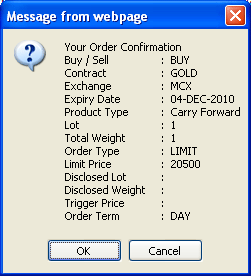 |
Click on 'Ok' button to place the order. Alternatively, you can click on 'Cancel' button to go back and make changes in the order.
Also Read: