New Order
![]()
How to place a New Order?
To place a new order, follow the steps given below:
(* fields are mandatory)
- Select Exchange - Choose the exchange where you want to place the current order.

- Scrip - Next, enter the name of the scrip in which you wish to trade. If the desired scrip is available in your Market Watch, you can right click on it and select Trade Now option. It will automatically be entered in Scrip field. You can also manually enter the scrip name in the given text box.
- Search - Online Trading System also provides you an option to search the particular scrip, in case you do not know its exact scrip name. To search for the desired scrip, enter its related keyword (Company Name, Symbol etc) in the text box and click on Search icon. To know more about Search Scrip feature, click here…
- Buy / Sell - Next, select whether you like to buy the given scrip or sell it. Choose the desired option from the Buy / Sell drop-down box.
- Product Type - Next, you need to choose the product type. For delivery based orders, choose Cash option from the drop down box.
- Quantity - Next, you need to enter the scrip quantity in the text box provided.
- Limit / Market Order - Next, you need to select whether you like to trade the given scrip with assigned threshold price or trade scrip at the current market price. To trade at the current market price, choose Market option from the drop-down box.
Alternatively, you can set order's threshold value by choosing Limit option from the drop-down box. On choosing this option, a text box will be displayed where you can enter the Limit price i.e., the price till which you want to trade in the given scrip.
- Disclosed Quantity - This field is particularly useful, in case, you want to trade the scrip in big volumes and do not want any panic reaction from the counterparties. In this field, you enter the quantity that you want to disclose to the counterparties and the same will be visible in the order book. For example: if you place an order of 1000 shares and put the disclosed quantity as 100, then the order book will show order 10 orders of 100 each. Note! The disclosed quantity has to be a minimum 10% of the order size.
- Trigger Price (Stop Loss) -Trigger Price is the price at which Stop Loss order gets trigerred in the market. You can use this field to limit your losses by placing a Stop Loss Buy Order or Stop Loss Sell Order. Below are the examples of each type for your better understanding:
a) Stop Loss Sell Order - Mr. X has previously purchased NTPC @ Rs.145 in expectation that the price will rise. However, in case of price fall, 'Mr. X' would like to limit his losses by selling the scrip. Thus, he may place a Stop Loss Sell Order specifying a trigger price of Rs. 135 and a limit price of Rs. 130. Do remember that the Stop Loss Trigger Price has to be between the Limit Price and the Last Traded Price at the time of placing the Stop Loss Sell Order. As soon as NTPC‘s Last Traded Price falls below 135, a limit order for NTPC @ Rs.130 will get activated.
b) Stop Loss Buy order - Mr. X has previously short sold NTPC @ Rs.145 in expectation that the price will fall. However, in case of price increase, 'Mr. X' would like to limit his losses by buying the scrip. Thus, he may place a Stop Loss Buy Order specifying a trigger price of Rs. 150 and a limit price of Rs. 155. Do remember that the trigger price has to be between the last Traded Price and Buy Limit Price at the time of placing Stop Loss Buy Order. As soon as NTPC‘s last traded price rises above Rs. 150, a limit order for NTPC @ Rs. 155 will get activated.
- GTD / IOC- In this field, you can choose the time duration for which you wish to place the
order in the market. You can choose – Day to place the order that will remain valid till End of Day. Alternatively, you can choose IOC to place order that will either get confirmed Immediately or else will be cancelled. Note! BSE only allows 'Day orders' on its platform.
- Protection Percentage (%) - Note! This option is only available for BSE traded scrips. While placing a market order in BSE, the user can specify the protection %. Protection % indicates that the actual traded price of the order should not vary more than X % of the Last Traded Price at the time order hits the market i.e. If Mr. X has place a Buy market order for 100 shares of NTPC specifying a protection percentage of 2%. The Last traded price at the time order hits the market is Rs.120, then the order will be placed as a limit order of Rs.122.4 (120 +2.4) and will get executed at the limit price or better.
- Confirm - Once you enter all the transaction details, click on “Confirm” button to execute the order.
- Reconfirm - The system asks you to reconfirm the transaction details to ensure you only give the correct order. When you click on 'Confirm' button, the system displays you a dialog box where you can view your order details:
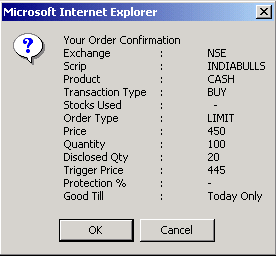 |
Click on 'Ok' button to place the order. Alternatively, you can click on 'Cancel' button to go back and make changes in the order.
Note! If you are transacting for the first time after logging in, you will be asked to enter Transaction Password first. Till then, 'Confirm' button will remain disabled. Enter Transaction Password in the text box given at the top of Transaction Box and click on 'Submit' button. The system will verify your transaction password and if it finds your Transaction Password correct, will enable 'Confirm' button.
Also Read: