NSE Futures/Options Order Entry
![]()
Futures/ Options Order option lets you place a new order in Futures & Options segment. On clicking this option, the system updates Order Entry section and displays F&O Order entry fields.
 |
How to place a new order ?
To place a new order, follow the steps given below:
1) Exchange- To begin with, select the exchange from the dropdown.You can choose either of the exchange 'NSE' or 'BSE' where you want to place the current order.
2) Instrument Type - Next, select the instrument type. You can choose 'FUTSTK' option to trade scrip based contracts in Futures segment. Or, you can choose 'FUTIDX' option to trade in Index based contracts in Futures segment. Similarly, you can trade scrip based contracts in Options segment by choosing 'OPTSTK' option or 'OPTIDX' to trade in Index based contracts in Options segment.
3) Expiry Date - Here, you can choose the expiry date of the given contract. There will be three different expiry dates for every F&O contract.
4) Contract - Next, enter the contract in which you would like to trade. In case you do not know the contract, click on 'Lens' link to search and select the desired contract. To know more about Search Contracts feature, click here...
5) Buy / Sell - Now, select whether you like to place the Buy / Sell order.
6) Quantity - Next, enter the quantity that you would like to trade. Note! The exchange defines minimum number of scrips that one must trade in each contract. It is often referred to as Lot. Do ensure that you enter the quantity in the multiples of prescribed Lot.
7) Strike Price - This field is only applicable with Options Contracts. Here, you can enter the strike price of the Options contract.
8) Option Type - This field is only applicable with Options Contract. Here, you can choose whether you wish to 'Call' the contract or 'Put' Options Contract.
9) Stop Loss -Stop Loss is the price at which the given order is to be triggered in the market.
10) Order Term - In this field, you can choose the time duration till which the order will remain active in the market. Choose 'Day' to place the order that will remain active till End of Day or ' IOC' to place the order that will either get traded Immediately or else will be cancelled.
11) Price - Next, enter the Futures / premium price at which you wish to trade the given contract. To trade the contract at the prevailing market price, choose 'Market' option from the drop-down box. Alternatively, choose 'Limit' option in case you wish to trade the contract at the particular price. Note! In case of Futures Contracts, enter the Futures price at which you wish to trade in it. In case of Options Contracts, enter the premium price at which you wish to trade in it.
12) Product Type - This field allows you to select type of order, Carry Forward or Intraday. Client can only post Intraday orders, if he has permission for F&O Intraday
13) Confirm Order - Once you enter all the transaction details, click on “Confirm” button to place the order.
14) Reconfirm - The system reconfirms your transaction details to ensure you place the correct order. When you click on 'Confirm' button, the system displays you a dialog box where you can view your order details:
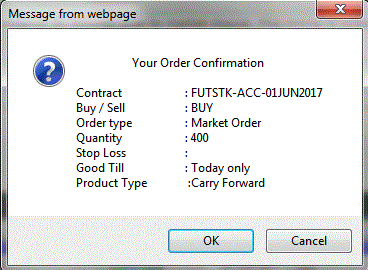 |
Click on 'Ok' button to place the order. Alternatively, you can click on 'Cancel' button to go back and make changes in the order.
Also Read: