NSE F&O Modify/Delete Order Report
![]()
What is an Outstanding Orders (F&O) ?
Outstanding Orders (F&O) implies to those Futures and Options orders that are placed in the market but are yet to be traded. These orders can be modified or deleted before they actually get traded on the exchange.
About Modify/Delete
You can use Modify/Delete feature to modify or delete your outstanding Futures & Options orders.
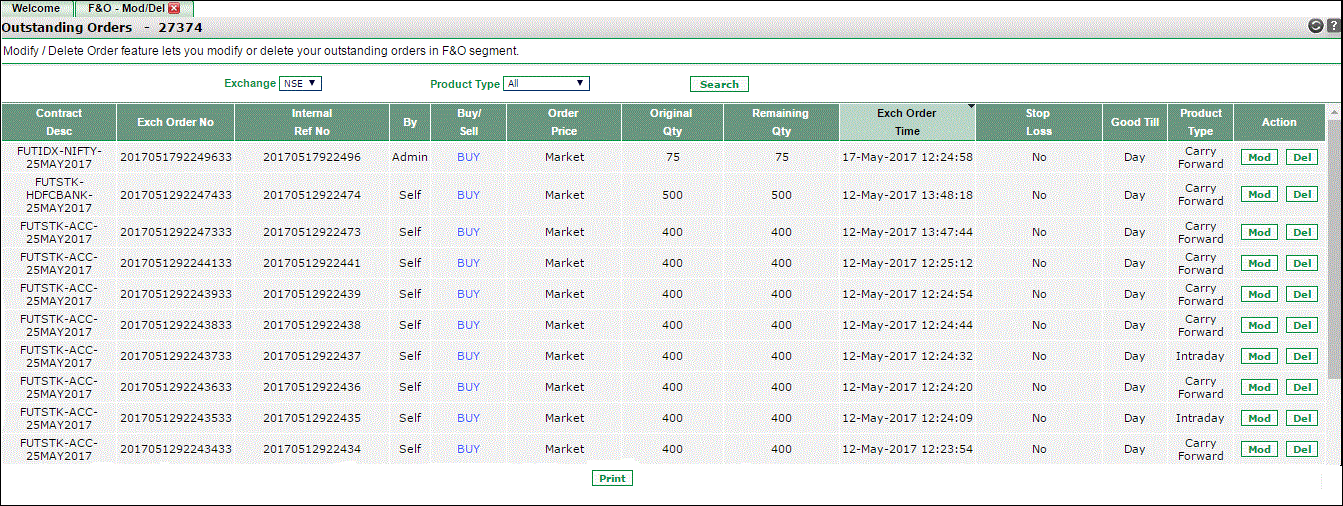 |
Outstanding F&O Orders Details
Online Trading System displays a list of your outstanding F&O orders along with the related details.You need to choose the exchange from the dropdown and click on search button. The details that will be displayed will be as follows:
- Contract Desc– It displays the contract description. Contract Description is generated by joining various identifiers. For ex., for Futures Contracts, Contract Description is created by joining <Instrument Type>-<Scrip>-<Expiry Date>. Similarly, for Options contracts, the contract description is created by joining
<Instrument Type>-<Scrip>-<Expiry Date>-<Strike Price>-<Option Type>.
- Exch Order No – It displays the exchange order number of the given contract.
- Internal Ref No - It displays order's internal reference number. Reference Number is generated by Indiabulls for its internal reference only.
- By – This field indicates that who has entered the given order.
- Order Price - It displays the contract price at which the order was placed.
- Original Qty - It displays the contract quantity given by the user while placing the order.
- Remaining Qty- It displays the remaining quantity, which is yet to be traded.
- Exch Order Time - It displays the date and time when the given order was placed on the exchange.
- Stop Loss - It displays the trigger price or stop loss price, if entered while placing the order.
- Good Till - It displays whether the order was good till the market day or was placed as an Immediate or Cancel (IOC) Order.
- Product Type - A filter should be made available in this report to view the record separately for Intraday and Carry Forward. “All” should be selected by default.
- Modify Action -You can click on MOD link to modify the corresponding order. On clicking this link, the system updates order entry screen with the selected order details. Now, you can modify the order and click on ‘Confirm Order ’ button to update changes. Note! The system periodically asks you to enter the security code. In case, you are displayed with a security code window, enter the security code and click on 'OK' button.
- Delete Action - You can click on DEL link to delete the corresponding order. On clicking this link, the system updates order entry screen with the selected order details. Now, you can verify the record and click on 'Cancel Order' button to delete the order. You can also abandon the idea of deleting the order by clicking on 'Return without Delete' button. Note! The system periodically asks you to enter the security code. In case, you are displayed with a security code window, enter the security code and click on 'OK' button.
Also Read: