BSE F&O Modify/Delete Order Report
![]()
What is an Outstanding Orders (F&O) ?
Outstanding Orders (F&O) implies to those Futures and Options orders that are placed in the market but are yet to be traded. These orders can be modified or deleted before they actually get traded on the exchange.
About Modify/Delete
You can use Modify/Delete feature to modify or delete your outstanding Futures & Options orders in BSE F&O segment.
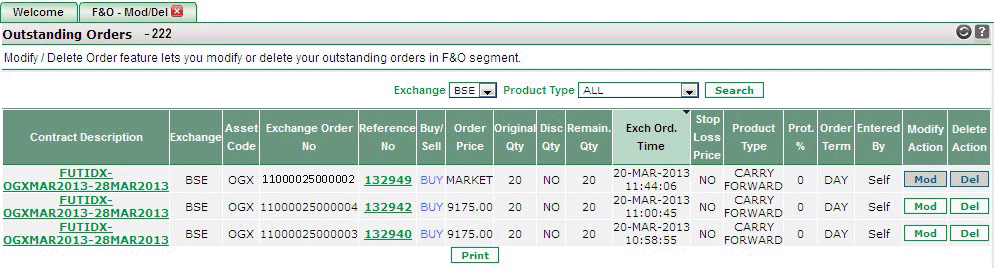 |
BSE F&O Outstanding Orders Details
Online Trading System displays a list of your outstanding F&O orders along with the related details. These include:
- Contract Desc– It displays the contract description. Contract Description is generated by joining various identifiers. For ex., for Futures Contracts, Contract Description is created by joining <Instrument Type>-<Asset Code >-<Expiry Date>. Similarly, for Options contracts, the contract description is created by joining
<Instrument Type>-<Asset Code >-<Expiry Date>-<Strike Price>-<Option Type>.
- Exchange– It displays the exchange in which the order was placed.
- Asset Code – This column will display the exchange's underlying asset code for the contract.
- Exch Order No – It displays the exchange order number of the given contract.
- Reference No - It displays order's internal reference number. Reference Number is generated by Indiabulls for its internal reference only.
- Buy/Sell – This field indicates whether the order entered was a buy order or a sell order.
- Order Price - It displays the contract price at which the order was placed.
- Original Qty - It displays the contract quantity given by the user while placing the order.
- Disclosed Qty - It displays the disclosed quantity entered by the user.
- Remaining Qty- It displays the remaining quantity, which is yet to be traded.
- Exchange Order Time - It displays the date and time when the given order was placed on the exchange.
- Stop Loss Price- It displays the stop loss price entered while placing the order.
- Product Type- It displays the Product Type i.e. Carry Forward or Intraday.
- Protection % -This column will display the protection % entered by the user while placing market order.
- Order Term -It displays whether the order was placed as a Day order or was placed as an Immediate or Cancel (IOC) Order.
- Entered By- It displays the Login ID through which the order was placed.
- Modify Action -You can click on MOD link to modify the corresponding order. On clicking this link, the system updates the screen as dsiplayed below with the selected order details. Now, you can modify the order and click on ‘Confirm Order ’ button to update changes or you can click on ‘Cancel Changes ’ button to cancel changes. Note! The system periodically asks you to enter the transaction password. In case, you are displayed with a transaction password window, enter the transaction password and click on 'OK' button.

- Delete Action - You can click on DEL link to delete the corresponding order. On clicking this link, the system updates the screen as displayed below with the selected order details. Now, you can verify the record and click on 'Cancel Order' button to delete the order or click on 'Cancel Changes' button to cancel the changes.

Also Read: