View Transactions
![]()
When you click on a portfolio name in Portfolio Tracker Home page, the system displays you the current holdings in that portfolio. A sample image of the given section is given below:
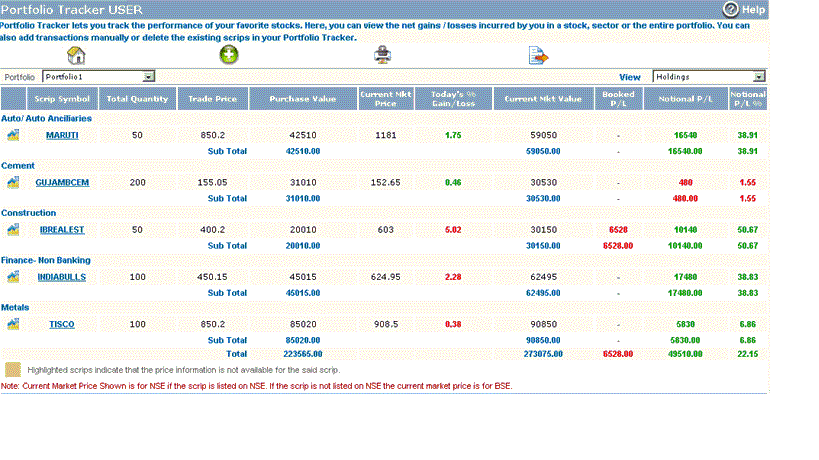 |
In this section, you can view useful statistics related to your investments in the given portfolio, which includes net gains/losses, today’s gains/losses, booked P/L, notional P/L, etc. Given below is a brief description of these details:
- Technical Chart – you can view the technical chart of the given scrip by clicking on technical chart icon
 .
.
- Scrip Symbol – this field displays the scrip name.
- Total Quantity – this field displays the total outstanding quantity for the given scrip.
- Trade Price – this field displays the weighted average traded price of the scrip quantity. Note! Holdings, for which trade price is not available, will be highlighted with orange color.
- Current Market Price – this field displays the current market price of the given scrip. By default, the system displays the current market price prevailing in NSE. If scrip is not listed in NSE, then system displays the current market price of BSE.
- Today’s Gains /Losses (%) – this field indicates the net gains or losses (in %) for the scrip during the current day trading.
- Current Market Value – this field displays the current market value of your investments in the given scrip. The amount displayed here is on the basis of current market price of the given scrip.
- Booked P/L – this field indicates the profit /loss booked by you in the given scrip in the past.
- Notional P/L – this field indicates the profit / loss on the basis of open positions held by you in the given scrip.
- Notional P/L (%) – this field indicates the notional profit / loss value (in %).
I view some options when I take the cursor on a scrip name. What do these options indicate?
View Transactions section provides you various options related to particular scrip. These are displayed when you take the mouse cursor on any scrip.
 |
- Edit Transactions – Edit Transactions feature lets you modify transactions details for the given scrip. To know more about Edit Transactions feature, click here…
- Scrip Information –Scrip Information feature displays exchange related information for the given scrip, including Scrip Category, Scrip Code, Listed / Delisted information, etc.
- Trade History – Trade History feature lets you view all the trades done by you in the given scrip in the past. To know more about Trade History feature, click here…
- Last 5 Closings – Last 5 Closings feature displays you the last 5 closing prices of the given scrip in both exchanges – NSE and BSE.
What other options are available in the View Transactions section?
Besides providing you with useful statistics related to your investments, View Transactions section provides you various other options. These include:
- Sectorial-wise information – the transactions displayed are segregated on the basis of sectors, which enables you to track the sectorial-wise performance of your investments.
- Select Portfolio – you can switch to another portfolio by selecting it from 'Portfolio' drop-down box. On selecting some other portfolio, you will view the holdings of that particular portfolio.
- Holding-wise information – you can view the holding-wise information from 'View' drop-down box. The options given under it are as follows:
- Holdings – when you select this option, the system displays you the open positions in the given portfolio.
- Negative Holdings – when you select this option, the system displays those holdings in which sell quantity is more than the buy quantity i.e., net holdings is negative. For ex, if you add two transactions of scrip XYZ – one buy transaction with quantity 50 and another sell transaction with quantity 100. Now, net outstanding for XYZ scrip will be (-50), and hence wll be displayed in negative holdings section.
- Zero Holdings – when you select this option, the system displays those holdings in which you have booked P/L in the past and are not holding them currently in the given portfolio. For ex, you had purchased 100 shares of Indiabulls and then sold all of them later sometime. Now, these transactions will be displayed in zero holdings. This will help you in tracking the booked P/L of those scrips which are currently not present in your portfolio.
- All – when you select this option, the system displays you all the transactions – holdings, negative holdings and zero holdings for the given portfolio.
- Holdings – when you select this option, the system displays you the open positions in the given portfolio.
- Home – to go to the home page of Portfolio Tracker, click on 'Home' icon
 .
.
- Print – you can take a print out of the given holding by clicking 'Print' icon
 .
.
- Export to Excel – you can also export the given holdings by clicking 'Export to Excel' icon
 .
.
Related FAQs
- How can I add a new portfolio ?
- How can I rename or delete a portfolio ?
- How can I add a new transaction in the portfolio ?
- How can I edit or delete a transaction from the portfolio ?
- How can I view the past transactions pertaining to a particular scrip ?
Read More