Add Transactions
![]()
Portfolio Tracker section lets you add multiple transactions in your portfolio, thus, helping you manage your portfolio conveniently.
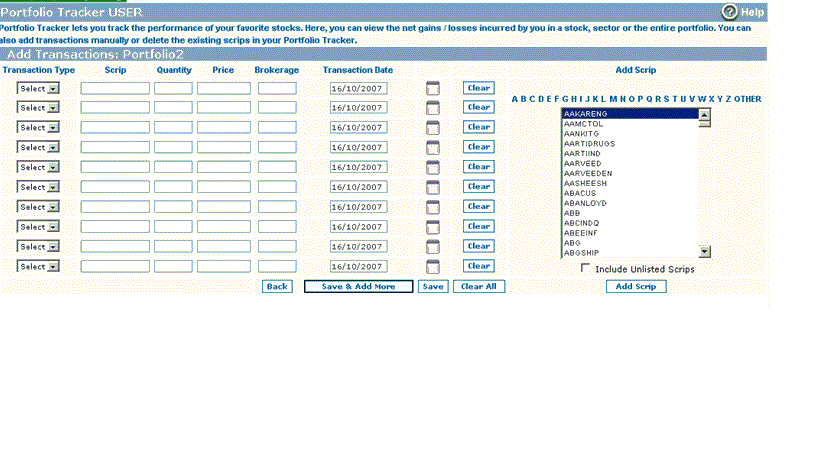 |
You can add up to 10 transactions at a given instance. In case, you wish to add more transactions, you can click on “Save & Add More” button to add more transactions.
How can I add a transaction?
To add a transaction in your portfolio:
- Transaction Type - to begin with, select whether you wish to add a 'buy transaction' or 'sell transaction'.
- Scrip – the next step is to select the scrip. This will be done through Add Scrips section. In this section, click on the initial alphabet pertaining to the scrip, which you wish to add.
- On clicking, you will view a list of scrips that start with the given alphabet. Scroll down and click on the desired scrip.
- Now, click on 'Add Scrip' button to add it in "Scrip" text box. Note! You cannot type the scrip name manually.
- Quantity – now, enter the quantity for the given transaction.
- Price – enter the price at which the given transaction is traded.
- Brokerage – enter the brokerage paid by you for the given transaction. In case, you don’t know the brokerage price, leave this field blank.
- Transaction Date –select the date at which the given transaction was made. For this, use calendar icon (
 )given with the date field.
)given with the date field.
- Save – the last step is to click on 'Save' button to save the given transactions. Note! In case, you want to add more transactions in your portfolio, click on 'Save and Add More' button. On clicking, the system saves the current transactions and re-provides the 10 new transactions fields to enable you add more transactions.
What other options are given in Add Transactions section?
- Clear – you can clear / reset a particular transaction by clicking 'Clear' button given with that particular transaction.
- Clear All – you can clear all the transactions by clicking 'Clear All' button.
- Back – you can click on 'Back' button to go back to the previous web page.
- Save & Add More - in case, you wish to add more than 10 transactions in your portfolio, you can click on 'Save & Add More' button. On clicking, the system saves the current transactions and re-provides the 10 new transactions fields to enable you add more transactions in your portfolio.
Related FAQs
- How can I add a new portfolio ?
- How can I rename or delete a portfolio ?
- How can I edit or delete a transaction from the portfolio ?
- How can I view the past transactions pertaining to a particular scrip ?
Read More