Order Search
![]()
Order Search feature lets you search the order(s) placed during the day in Capital Market segment. To access this feature, click on Order Search option given in 'CM Trading' menu.
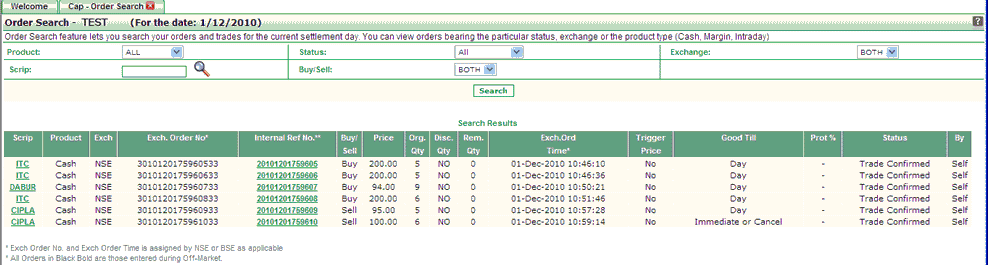 |
How to Search an Order?
You can use any / all search options given on the form to search your orders. These options are:
- Product Type - You can search orders on the basis of product type like cash, margin or intraday. To search in all products types, choose 'All' option.
- Status - You can search orders on the basis of Order Status. You can search for Rejected Orders, Cancelled Orders, Executed Orders, Outstanding Orders, Expired Orders, Offline Orders and the Orders for which request is already sent but not yet completed. To search in all order statuses, choose 'All' option.
- Scrip - You can enter the internal symbol of the scrip for which you wish to view the orders.
- Exchange - You can search the orders placed in the particular exchange.
- Buy /Sell – You can search for Buy Orders or Sell Orders using this option.
Once you set the search criteria, click on ‘Search’ button. On clicking, the system works on your set criteria and displays you related orders. (You can read about Order Search results in the section given below).
Order Search Results
When you click on 'Search' button, the system displays you the Search Result along with some related details. These include:
- Scrip - It displays the scrip name. To get scrip's related information, click on its name.
- Product - It displays scrip's product type i.e., whether it was transacted in cash, margin or intraday.
- Exchange - It displays the exchange name where the corresponding order was placed.
- Exch. Order No - It displays the unique serial number generated by exchange while executing the corresponding order.
- Internal Ref No - It displays order's internal reference number. Reference No is generated by Indiabulls to represent a particular order. You can click on the reference number to view the particular order details. To know more about Reference No., click here...
- Buy/Sell - It displays whether the order was a Buy Order or a Sell Order.
- Price - It displays whether the order was placed at the Market price or it was a Limit Order.
- Org.Qty - It displays the quantity that user had placed while giving the order.
- Disc Qty - It displays order's disclosed quantity.
- Rem Qty - It displays the remaining number of scrips that are yet to be traded.
- Exch. Ord Time - It displays exchange's date and time when this order was placed.
- Trigger Price - It displays the trigger price set by the user at the time of order placement.
- Good Till - It displays whether the order was good till the market day or was placed as an Immediate or Cancel (IOC) Order.
- Prot % / On Price - Note! It is only applicable in BSE traded scrips. It displays the protection percentage (%) that user had set while placing the order.
- Status - It displays the current order status.
- By - It displays that who has entered the given order.
Also Read: