Modify / Delete Order
![]()
What is an Outstanding Orders?
Outstanding Orders imply to those orders that are placed in the exchange but are yet to be traded. These orders can be modified or deleted.
About Modify/Delete Order
Modify/Delete Order feature lets you modify or delete your outstanding orders (in Capital Market). The system displays you the following window when you click Modify / Delete Order option in CM Trading menu:
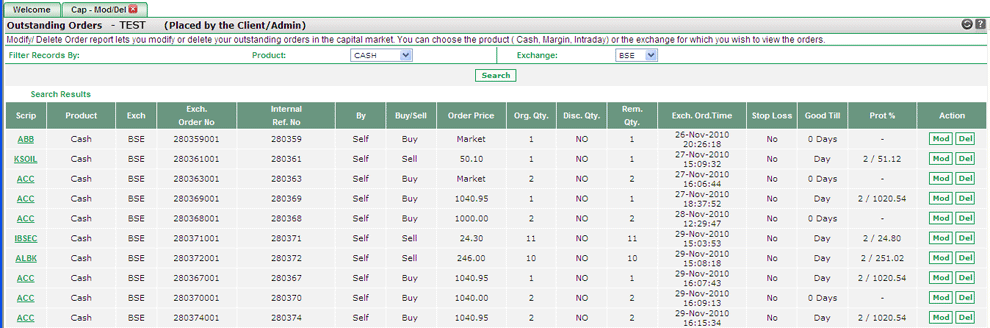 |
Note! All Orders in Bold are those that were entered during off-market hours.
View Outstanding Orders Details
Online Trading System displays you a list of outstanding orders along with the related details. These include:
- Scrip - It displays the scrip name. You can click on the scrip name to get more information about it.
- Product - It displays the product type i.e., whether the order was traded in cash, intraday or margin.
- Exch - It displays the exchange name on which the order was placed.
- Exch Order No - It displays order's exchange number.
- Internal Ref No - It displays order's internal reference number.
- By - It indicates who has placed the corresponding order.
- Buy /Sell - It displays whether it was a Buy Order or a Sell Order.
- Order Price - It displays the price at which the order was placed.
- Org. Qty - It displays the original quantity that you entered while placing the given order.
- Disc. Qty - It displays the disclosed quantity, if entered by you, while placing the order.
- Rem. Qty - It displays the remaining quantity of an order that is yet to be traded.
- Exch Ord. Time - It displays exchange's date and time when the order was placed.
- Stop Loss - It displays the trigger price or stop loss price given while placing the order.
- Good Till - It displays whether the order was good till the market day or was placed as an Immediate or Cancel (IOC) Order.
- Prot % - This field is only applicable with BSE traded scrips. It displays the protection percentage (%), if set by you while placing the order. Note! By default, Protection Percentage (%) will be 2% for those BSE based orders that are placed to trade in current 'Market' price.
- Action - You can either modify or delete the corresponding order by clicking on MOD / DEL link. To know more on how to modify or delete an order, click here...
Also Read: