Trade Search
![]()
Trade Search Feature enables you search the trade(s) executed in your trading account in the commodities segment. On clicking this option, the system displays you the following window:
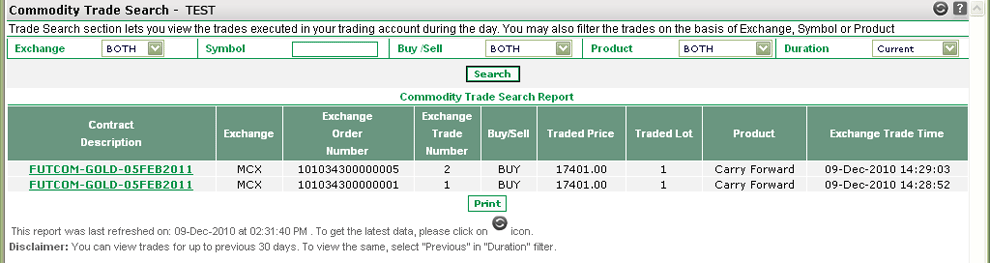 |
How to search a trade?
To search the desired trades in the commodities segment, you may use the following filters:
- Exchange - You can search the orders placed in the particular exchange.
- Symbol - You can enter the internal symbol of the commodity underlying for which you wish to view trades.
- Buy/Sell – You can search for 'Buy Trades' or 'Sell Trades' using this option.
- Product - You can search trades on the basis of Product.
- Duration - you can also filter out the current day trades and previous day trades. To view the current day trades, select "Current" in the drop-down field. To view the trades for the last 30 calendar days, select "Previous" option.
Once you set the search criteria, click on 'Search' button to search for the desired commodity trades. To view all the trades executed in your trading account in the commodities segment, simply click on 'Search' button without setting any search criteria.
Trade Search Results
Basis on your search criteria, the system displays you Trade Search Results in the following format:
- Contract Description – It displays the full description of the contract including commodity symbol, contract type and Expiry date.
- Exchange – It displays the exchange for the corresponding order.
- Exchange Order No – It displays the order number given by exchange with respect to the corresponding order.
- Exchange Trade Number - This field indicates the trade reference number given by the exchange with respect to corresponding trade.
- Buy/Sell - This field indicates whether you had selected 'Buy' or 'Sell' while placing the order for the corresponding trade.
- Trade Price - This field indicates the price at which the corresponding trade was done.
- Traded Lot - This field indicates number of lots that has been traded.
- Product – It displays the product for the corresponding order. If the order is placed in intraday product, PIB displays ‘Intraday’ in this field. If the order is placed in Carry forward product, PIB displays ‘Carry Forward’ in this field.
- Exchange Trade Time - This field indicates exchange's date and time when the corresponding contract was traded on the exchange.
Also Read: