Order Search
Order Search feature lets you search orders placed by you in the commodity segment. It displays you the following window when you click on this option:
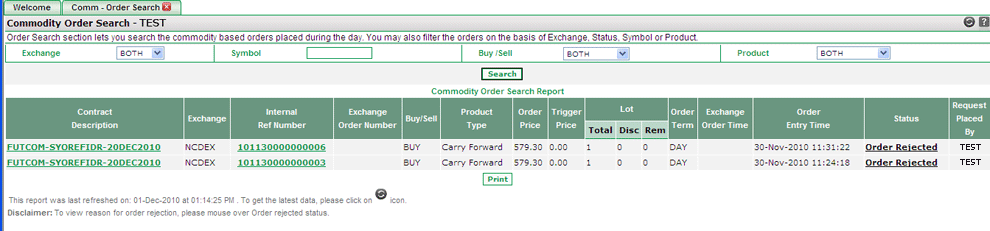 |
How to search an order ?
You may use the following filters to search the desired order:
- Exchange – You can specify whether you want to search for MCX orders or NCDEX orders. To search orders for both, choose ‘Both’ option.
- Symbol- You can search orders on the basis of symbol. You can enter the symbol for which you wish to view your commodity orders. In case you don't know the exact underlying name, enter the first few characters of the underlying.
- Buy/Sell- You can specify whether you want to search for Buy Orders or Sell Orders. To search for both, choose ‘Both’ option.
- Product- You can filter out the records of a particular product by using this filter.
Once you set the search criteria, click on 'Search' button to search for the desired commodity orders. To view all the orders placed in your trading account in the commodities segment, simply click on 'Search' button without setting any search criteria.
Based on your search criteria, It displays you Search Result along with the related details. These include:
- Contract Description – It displays the full description of the contract including commodity symbol, contract type and Expiry date.
- Exchange – It displays the exchange for the corresponding order.
- Internal Ref No – It displays the internal order number generated by Indiabulls. You can click on this field to view the Order log responding Internal Ref No.
- Exchange Order No – It displays the order number given by exchange with respect to the corresponding order.
- Buy /Sell - It displays whether the corresponding order was a Buy Order or a Sell Order.
- Product Type – It display the product for the corresponding order. If the order is placed in intraday product, It displays ‘Intraday’ in this field. If the order is placed in Carry forward product, It displays ‘Carry Forward’ in this field.
- Order Price - It displays the price at which the corresponding order was placed. For market order, it will display ‘0’ zero in this field.
- Trigger Price - It displays the trigger price or stop loss price, which you had entered while placing the order. In case, you haven't entered Stop Loss price, PIB displays '0' zero in this field.
- Total Lot - It displays the lot entered by you while placing the order.
- Disclosed lot- It displays the disclosed lot entered by you while placing the order.
- Remaining - It displays the remaining lot, which is yet to be traded in the market.
- Order Term - It displays whether the order was DAY order or placed as an Immediate or Cancel (IOC) Order.
- Exch Order Time - It displays exchange's date and time when the corresponding order was placed.
- Order entry time – This field displays exchange's date and time when the corresponding order was placed.
- Status - You can search orders bearing the particular order status.
- Request placed By – This field indicates whether the order is placed by the admin or by the client himself.
Also Read: