You can use Withdraw Funds option to issue instructions to withdraw funds from your Indiabulls Trading Account. The system displays you the following window when you click on this option:
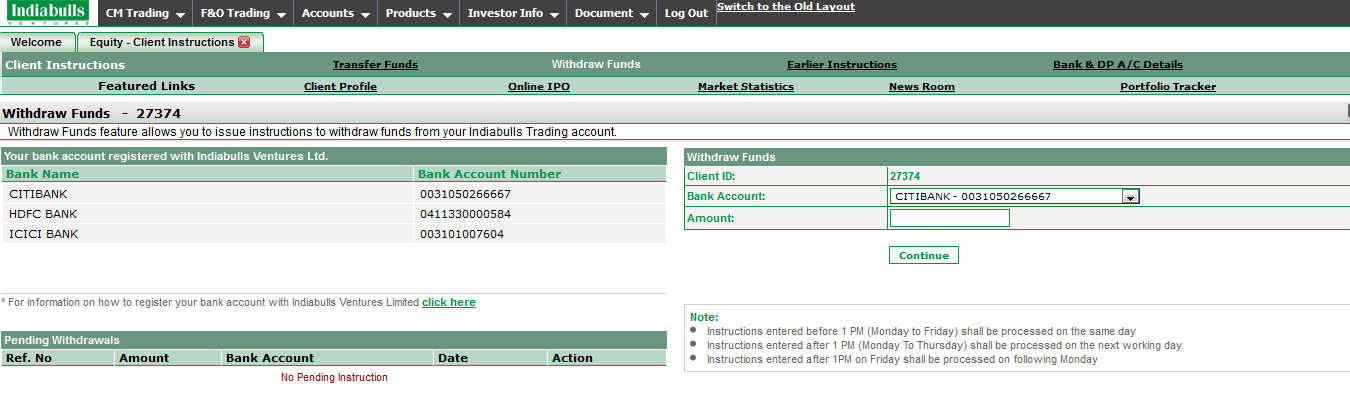 |
How to Withdraw Funds?
To withdraw funds from your Trading Account, follow the steps given below:
- Bank Account - Choose the Bank Account in which you wish to transfer funds from your Trading Account. You can choose the bank in Bank Account field.
- Amount- Enter the amount that you wish to withdraw from your Trading Account.
- Continue - Click on 'Continue' button to proceed with your Cash Withdrawal Request. On clicking, the system displays you the following window:
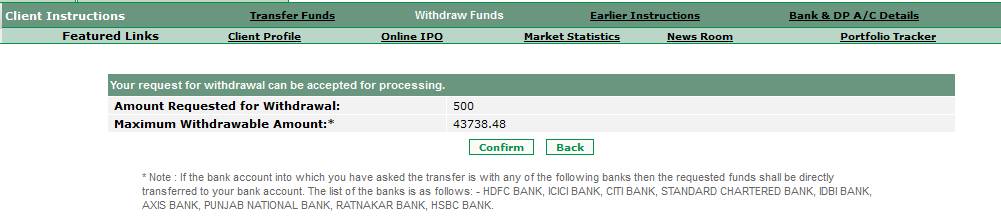
- Here, you can view details related to your Withdrawal Request. Click on 'Confirm' button to confirm your Withdrawal Request. Or else, click on 'Back' button if you wish to make any changes in the cash withdrawal request.
- On clicking ' Confirm' button, the system processes your withdrawal request and displays you the message stating the status of your request. Note! The time require to complete your request may vary according to the time when you place the request. To know more about it, kindly refer to 'Note:' section displayed in the first screenshot.
Note! If the bank account into which you have asked to transfer is with any of the following banks, then the requested funds shall be directly transferred to your bank account - HDFC Bank, Citibank, IDBI Bank, Ratnakar Bank and Bank of Punjab.
How to Link My Bank Accounts with Indiabulls Trading Account?
To link your bank accounts with Indiabulls Trading Account, click on "For information on how to register your bank account with Indiabulls Ventures Limited , click here" link On clicking, a new window will be displayed where you can view the procedure to link your bank accounts with Indiabulls Trading Account (Kindly refer to the first screenshot above).
Note! All the bank accounts that are currently linked with your Indiabulls Trading Account are displayed in the section "Your Bank Account registered with Indiabulls Ventures Ltd. " (Kindly refer to the first screenshot above).
What are Pending Withdrawals?
Pending Withdrawals section provides you information on the cash withdrawals that are still pending and yet to be processed. You can cancel any of these instructions by clicking on the corresponding Cancel link. (Kindly refer to the first screenshot above).
Also Read: