Once you set the search criteria, click on 'Search' button. On clicking, the system works on your set criteria and displays you related records. (You can read about search results in the section below)
BSE F&O Order Search Report
![]()
BSE F&O Order Search Report lets you search orders placed by you in F&O segment of BSE.
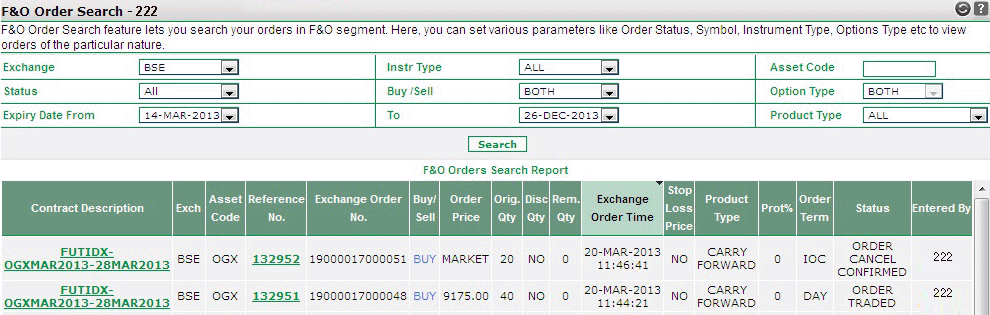 |
How to search an Order?
You can use any / all search options given on the form to search your orders placed in F&O segment of BSE. These options include:
- Exchange-You can choose exchange NSE or BSE from the dropdown.
- Instr Type - You can search orders on the basis of their instrument type. Choose 'FUTSTK' to search stock based contracts in futures, 'OPTSTK' to search stock based options contracts, 'OPTIDX' to search index based Options contracts and 'FUTIDX' to search Index based Futures contracts.
- Asset Code -You can enter BSE F&O underlying asset code in this contract..You can search orders on the basis of underlying asset code. For ex., Option contract OPTIDX-BSX32C19200-28FEB2013-19200-CE contains 'BSX' as the underlying asset code.
- Status - You can search orders on the basis of their current Order Status. You can search in Rejected Orders, Cancelled Orders, Executed Orders, Expired Orders, Order Request Sent and Outstanding Orders. To search in all order statuses, choose 'All' option.
- Buy / Sell - You can search orders on the basis of your call - whether you wish to view ' Buy Orders' or ' Sell Orders'. To search both, choose 'Both' option.
- Option Type - You can search for Orders placed for option contracts in which you have selected 'Call' or 'Put'. To search orders for all Options Type, choose 'Both' option.
- Expiry Date Range From / Expiry Date Range To - You can search orders based on the expiry dates of contracts ordered by you. You can specify the date range in 'Expiry Date From' and 'Expiry Date To' fields and system will display you the contracts whose expiry dates lie between the given dates.
- Product Type - You can select whether you want to view the orders placed in Carry Forward Product or Intraday or view all orders placed during the day.
Order Search Results
Based on your search criteria, frthe system displays you the Search Result along with some related details. These details include:
- Contract Description - It displays the contract description. Contract Description is generated by joining various identifiers. For ex., in Futures Contracts, Contract Description is created by joining <Instrument Type>-<Asset Code >-<Expiry Date>. Similarly in Options contracts, the contract description is created by joining <Instrument Type>-<Asset Code >-<Expiry Date>-<Strike Price>-<Option Type>.
- Exchange-It displays the exchange in which the order was placed.
- Asset Code -It displays the BSE F&O underlying asset code of the contract in which the order was placed.
- Reference Number - It displays the internal reference number of the corresponding F&O Order. Internal Reference number is internally generated by Indiabulls for its own reference. To know more about reference number, click here...
-
Exchange Order Number - It displays the exchange order number for the corresponding F&O Order.
- Buy / Sell - It displays whether you have placed a Buy Order or Sell Order.
- Order Price - It displays whether the order was placed at the Market Price or it was a Limit Price Order (price set by you). Note! When order gets traded (i.e., Status changes to Trade Confirmed), this field starts displaying the actual traded price.
- Original Qty - It displays the original quantity that was requested while placing the corresponding order.
- Disclosed Qty -It displays the disclosed quantity entered by the user.
- Remaining Qty -It displays the remaining quantity, which is yet to be traded.
- Exchange Order Time - It displays the time when the corresponding order was placed in exchange.
- Stop Loss Price- It displays the Stop Loss Trigger Price set by you while placing the corresponding F&O Order.
- Product Type - It displays the product type of the orders that have been placed.
- Protection %-
This column will display the protection % entered by the user while placing market order.
- Order Term-It displays whether the order is valid till day or is an Immediate or Cancel Order (IOC).
- Entered By- It indicates who has entered the corresponding order.
- Status-It displays the current order status of the corresponding order.
You may also take the print out of the order search results by clicking "Print" button.
Also Read: