What do you mean by Market Watch ?
![]()
Market Watch screen displays you the latest price of your favorite stocks. This screen opens by default, when you successfully log in to MPIB.
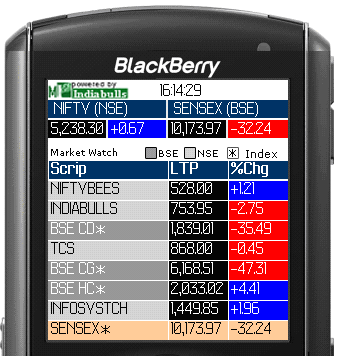 |
Market Watch screen displays you the following details:
- Scrip - this field displays the scrip name. Note! In case of index, the scrip name is marked with
asterisk
(*).
- LTP - this field displays the last traded price of the corresponding scrip.
- % chg - this field displays the percentage change in scrip's LTP with respect to previous day's closing price.
Note! You cannot view more than 20 scrips in your Market Watch.
What are the various options that are available in Market Watch screen ?
Market Watch screen provides you various options. These options can be accessed by pressing the right key (or the Options Key) on your mobile device.
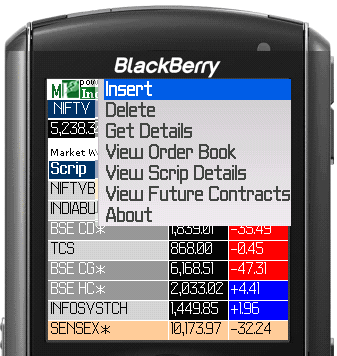 |
- Insert - you can select this option to insert a new scrip / index in your Market Watch. To know more on how to insert a scrip / index in your Market Watch, click here...
- Delete - you can select this option to delete the selected scrip from your Market Watch. On selecting this option, MPIB asks you to confirm the deletion request. On receiving the confirmation, MPIB deletes the scrip from the Market Watch.
- Get Details - you can select this option to view the price information about the selected scrip. It includes its current price (LTP), % change, Volume, LTQ, ATP, Open, High, Low, Close, Last Trade Date and Last Trade Time. To know more about this option, click here...
- View Order Book - you can select this option to view the Order Book of the selected scrip. Order Book displays the five best Buy and Sell orders placed in the exchange for the selected scrip. To know more about Order Book, click here...
- View Scrip Details - you can select this option to view the scrip details like its exchange symbol, scrip code, series and category to which it belongs to.
- View Future Contracts - you can select this option to get information about the future contracts of the selected scrip. In case the future contracts are not found for the selected scrip, MPIB displays the message "Future contracts not available for the selected scrip". To know more about this option, click here...
Also Read: