IPO Order Book
![]()
IPO Order Book displays the current status of IPO applications submitted by you in the past. The system displays the following window when you click on this option:
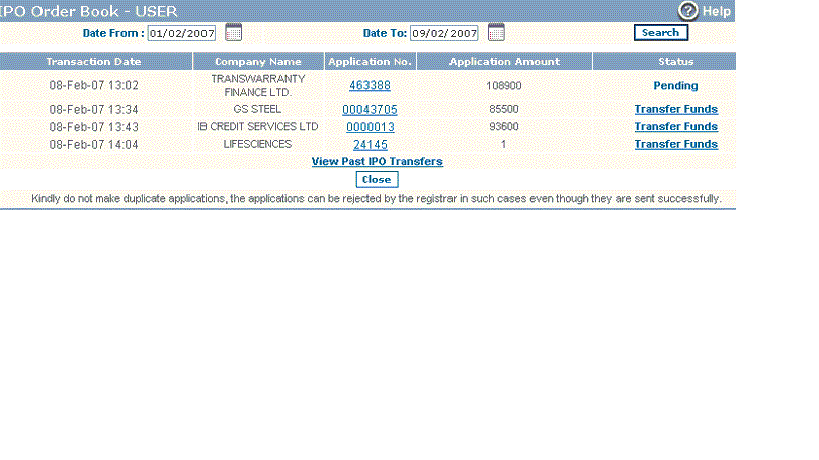 |
How to view Order Book ?
To view Order Book, follow the steps given below:
- Date From - Click on Calendar icon
 to enter date from which you wish to view your IPO Order Book.
to enter date from which you wish to view your IPO Order Book.
- Date To - Click on Calendar icon
 to enter date till which you wish to view your IPO Order Book.
to enter date till which you wish to view your IPO Order Book.
- Search - Now, click on 'Search' button to view the order book. On clicking, the system works on your set criteria and displays you IPO applications submitted by you between two mentioned dates. To know more about them, view the section given below.
Order Book table
Following fields are displayed in Order Book table:
- Transaction Date - This field indicates the date when the corresponding transaction was made.
- Company Name - This field displays the company name.
- Application No - This field displays the application number that was generated when you applied for the corresponding IPO. You can click on this number to view complete details about your IPO application like Issue details, Bid details that you entered while applying this IPO and applicant details etc. To know more about it, click here...
- Application Amount - This field displays the application amount for the corresponding IPO.
- Status - This field displays the current status of your IPO application.
What do you mean by 'View Past IPO Transfers' ?
You can click on this link to view a list of bank transfers instructions done by you in the past while applying for IPO. To know more about this feature, click here...
Also Read: