Change Password
![]()
Change Password feature lets you change your Login and Transaction Passwords. The system displays you the following window when you click on this option:
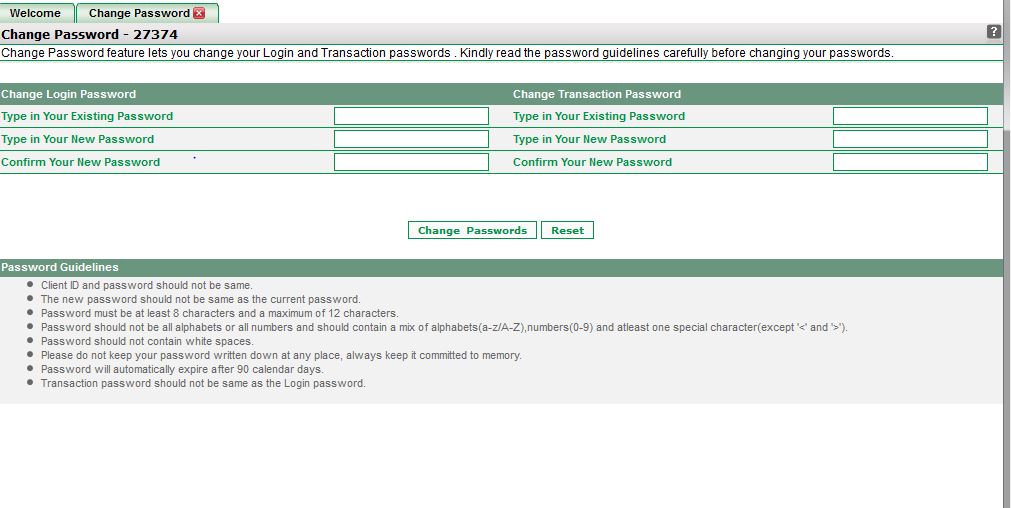 |
How to change my Login and Transaction Password?
To change your Login and Transaction Passwords, follow the steps given below:
- Enter you existing Login password in Type in Your Existing Password text box (given under Change Login Password section).
- Next, enter the new Login password in Type in Your New Password text box.
- Next, enter the new Login password again in Confirm your New Password text box.
- Next, enter your existing Transaction password in Type in Your Existing Password text box (given under Change Transaction Password section).
- Next, enter the new Transaction password in Type in Your New Password text box.
- Next, enter the new Transaction password again in Confirm your New Password text box.
- Now, click on 'Change Passwords' button to change your passwords. Note! Kindly follow the Password Guidelines given on the window while changing your password.
- A message "Passwords Changed Successfully" will be displayed on successful change of your Login and Transaction password.
Note! Please remember that Login and Transaction passwords expire automatically after every 90 days. It is being done to ensure security of your Trading Accounts.
Also Read: