Modify / Delete Order (Commodity)
![]()
What is an Outstanding commodity Order ?
Outstanding Commodity Orders implies to those commodity orders that are placed in the market but yet to be traded. These orders can be modified or deleted before they get traded in the market.
About Modify/Delete Order
Modify/Delete Order feature lets you modify or delete your outstanding commodity orders. This option can be accessed from Commodity Trading Menu. It displays you the following window when you click on this option:
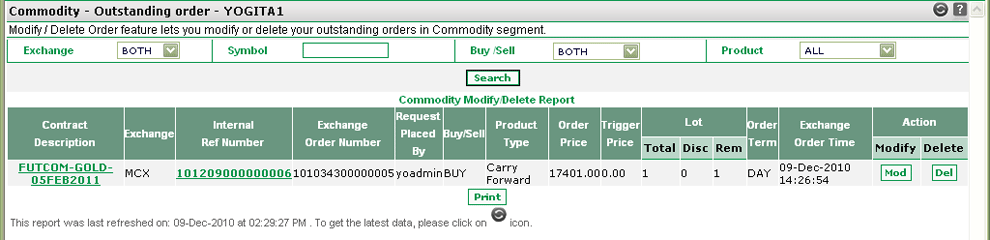 |
How to search an Outstanding Order?
You can use the following filters to search for the outstanding commodity orders in your trading account:
- Exchange – You can specify whether you want to search for MCX orders or NCDEX orders. To search orders for both, choose ‘Both’ option.
- Symbol- You can view the orders on the basis of symbol. You can enter the symbol for which you wish to view your commodity orders. In case you don't know the exact underlying name, enter the first few characters of the underlying.
- Buy/Sell - You can specify whether you want to search for Buy Orders or Sell Orders. To search for both, choose ‘Both’ option.
- Product- You can filter out the records of a particular product by using this filter.
Search results
It displays you a list of your outstanding Commodities orders along with the related details. These include:
- Contract Description – It displays the full description of the contract including commodity symbol, contract type and Expiry date.
- Exchange – It displays the exchange for the corresponding order.
- Internal Ref No – It displays the internal order number generated by Indiabulls. You can click on this field to view the Order log corresponding Internal Ref No.
- Exchange Order No – It displays the order number given by exchange with respect to the corresponding order.
- Request placed By – This field indicates whether the order is placed by the admin or by the client himself.
- Buy /Sell - It displays whether the corresponding order was a Buy Order or a Sell Order.
- Product Type – It display the product for the corresponding order. If the order is placed in intraday product, It displays ‘Intraday’ in this field. If the order is placed in Carry forward product, It displays ‘Carry Forward’ in this field.
- Order Price - It displays the price at which the corresponding order was placed. For market order, it will display ‘0’ zero in this field.
- Trigger Price - It displays the trigger price or stop loss price, which you had entered while placing the order. In case, you haven't entered Stop Loss price, PIB displays '0' zero in this field.
- Total Lot - It displays the lot entered by you while placing the order.
- Disclosed lot- It displays the disclosed lot entered by you while placing the order.
- Remaining - It displays the remaining lot, which is yet to be traded in the market.
- Order Term - It displays whether the order was DAY order or placed as an Immediate or Cancel (IOC) Order.
- Exch Order Time - It displays exchange's date and time when the corresponding order was placed.
- Modify Action -You can click on MOD link to modify the corresponding order. Once you click this button, It displays you the order details in modify order entry window where you can modify the details and press ‘Enter’ key on your keyboard to update changes.
- Delete Action - You can click on DELlink to delete the corresponding order. On clicking, It asks you to confirm Order Deletion. Click on 'OK' button to delete the corresponding order.
Commodity Trading menu