Once you set the search criteria, click on 'Search' button. On clicking, the system works on your set criteria and displays you related records. (You can read about search results in the section below)
Currency Order Search
![]()
Currency Order Search lets you search orders placed by you in Currency segment.
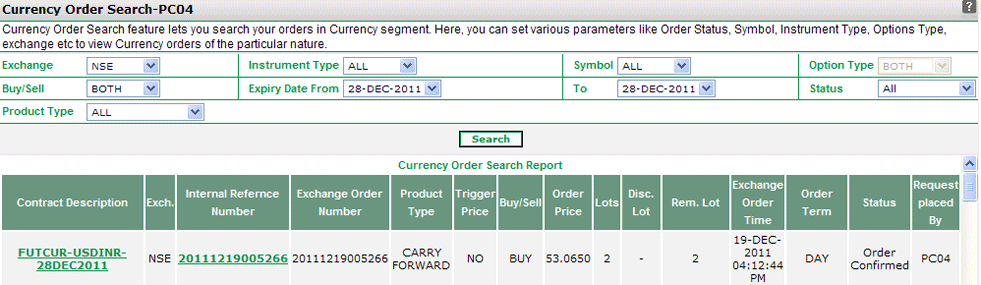 |
How to search an Order?
You can set the criteria in the search fields for searching the orders placed in Currency Segment.The search options are as follows:
- Exchange -This field displays the exchange i.e.NSE.
- Instrument Type -You can select the instrument type from this dropdown.You can choose 'FUTCUR' for searching the orders in Curency Futures segment or, you can choose 'OPTCUR' to search the orders that have been placed in Currency options segment.To search the orders in both the intryment type select 'All'.
- Symbol -This will be a dropdown for selecting underlying symbol of the contract. You can select the symbol from USDINR, JYPINR, EURINR and GBPINR.To search the orders in all symbols select 'All'.
- Option Type - This field is only applicable if you have chosen the instrument type as "OPTCUR".Yo can either select 'CE' or 'PE', to search both select 'Both'.
- Buy / Sell - You can search orders on the basis of your preference-whether you wish to view 'Buy Orders' or 'Sell Orders'. To search both, select 'Both'.
- Expiry Date Range From / Expiry Date Range To - You can search orders based on the expiry dates of contracts ordered by you. You can specify the date range in 'Expiry Date From' and 'Expiry Date To' fields and system will display you the contracts whose expiry dates lie between the given dates.
-
Status-You can search orders on the basis of their current Order Status. You can search in Rejected Orders, Cancelled Orders, Executed Orders, Outstanding Orders,Expired Orders, Order Request Sent and Frozen Orders. To search in all order statuses, choose 'All' option.
- Product Type-You can choose the type of product-Carry forward and Intraday, from this dorpodown option.Note! This option will remain dsiabled in case you have selected the instrument type as "OPTCUR".
Currency Order Search Report
Based on your search criteria, the system displays you the Search Results along with some related details. These details include:
- Contract Description– It displays the contract description. Contract Description is generated by joining various identifiers.For ex., for Currency Futures Contracts, Contract Descriptor is created by joining <Instrument Type>-<Scrip>-<Expiry Date> Similarly, for Currency Option contracts, the contract description is created by joining <Instrument Type>-<Scrip>-<Expiry Date>-<Strike Price>-<Option Type>.
- Exchange-This column will display the exchange in which the order has been placed. i.e. NSE.
- Internal Reference No. -This field indicates the internal reference number generated by system. You can click on the reference number to view the particular order log details. To know more about Order Log details feature, click here...
- Exchange Order No. – It displays the exchange order number of the given contract.
- Product Type – This field indicates the product type in which the order was placed.
- Trigger Price - It displays the trigger price that has been entered while placing the order.
- Buy/Sell – This field indicates whether the given order was a buy order or a sell order.
- Order Price - It displays the contract price at which the order was placed.
- Lots - It displays the lot size entered by the user while placing the order.
- Disclosed Lot-This column will display the diclosed lots which are 10% of the original order lots.
- Remaining Lot-It displays the remaining lot size,which is yet to be traded.
- Exchange Order Time - It displays the date and time when the given order was placed on the exchange.
- Order Term - It displays whether the order placed was a "Day" order or an Immediate or Cancel (IOC) Order.
- Status - It displays the currenct status of the order.
- Request Placed By – This field indicates the Client ID through which the given order has been placed.
Also Read: