Edit Transactions
![]()
Edit Transactions section lets you modify or delete a particular transaction. In this section, you can view all the transactions pertaining to the particular scrip.
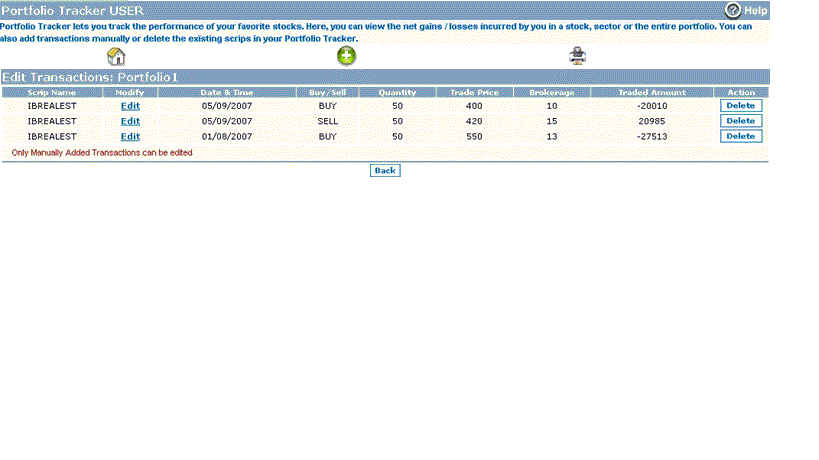 |
What details are provided to me in Edit Transactions section?
Edit Transactions section displays you the following details:
- Scrip Name – this field displays the scrip name.
- Modify – you can click on 'Edit' link to modify the given transaction. On clicking, a new window opens where you can modify the necessary details.
- Date & Time – this field displays the date when the given transaction was made.
- Buy / Sell – this field indicates whether it is a ‘buy transaction’ or ‘sell transaction’.
- Quantity – this field displays the quantity traded in the given transaction.
- Trade Price – this field displays the price at which the given transaction was traded.
- Brokerage – this field displays the brokerage for the given transaction.
- Traded Amount- this field indicates the traded amount for the given transaction.
- Action – you can click on 'Delete' button to delete the particular transaction.
How can I modify a particular transaction?
To modify a particular transaction, follow the steps given below:
- Click on 'Edit' link given with the particular transaction, which you wish to modify.
- On clicking, a new window opens where you can change the transaction details. You can edit the quantity, traded price, brokerage and traded price of the transaction.
- Click on 'Change' button to update the modifications.
Note! You can only edit those transactions which are manually added in the portfolio. Those transactions which have been added in the portfolio on account of trades done by you through Indiabulls Online Trading System cannot be modified.
How can I delete a particular transaction?
You can delete a particular transaction by clicking 'Delete' button given along with it. On clicking, the system asks you to confirm the deletion request. Once you give your consent, the system displays the selected transaction.
Related FAQs
- How can I add a new portfolio ?
- How can I rename or delete a portfolio ?
- How can I add a new transaction in the portfolio ?
- How can I view the past transactions pertaining to a particular scrip ?
Read More