BSE F&O Trade Search Report
![]()
How Trade differs from an Order?
The basic difference between an order and a trade is that an order is the request that you have placed to transact in the particular contract, whereas, a trade is the confirmation that the order is successfully traded.
About Trade Search Feature
Trade Search Feature lets you search your trades in the F&O market. On clicking this option, the system displays you the following window:
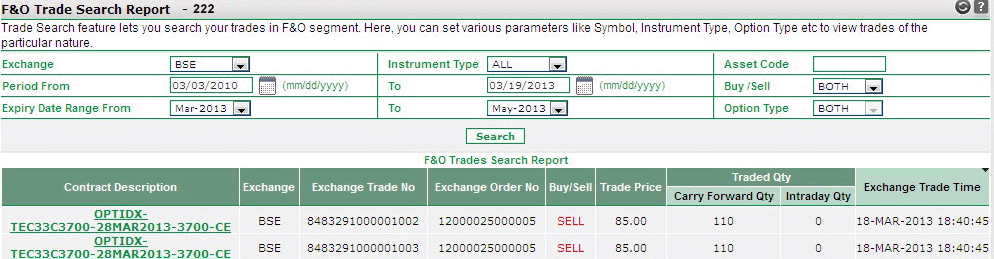 |
How to search a Trade?
You can use following options to search the desired trades:
- Exchange - You can choose the exchange BSE.
- Instrument Type - You can search trades on the basis of their instrument type. Choose , OPTIDX to search index based Options contracts and FUTIDX to search Index based Futures contracts,OPTSTK to search stock based options contracts, FUTSTK to search stock based contracts in futures, OPTSTK to search stock based options contracts.
- Asset Code -You can enter BSE F&O underlying asset code in this field.You can search orders on the basis of underlying asset code. For ex., Option contract OPTIDX-BSX32C19200-28FEB2013-19200-CE contains 'BSX' as the underlying asset code.
- Period From / Period To - You can search all your trades between two specific dates. Specify the date after which you wish to view trade(s) in 'From' field. Similarly, specify the date until which you wish to view trade(s) in 'To' field. Note! You can also use Calendar icon
 to enter From Date and To Date.
to enter From Date and To Date.
- Buy / Sell - You can search trades on the basis of your call - whether you had placed Buy Orders or Sell Orders. To search both, choose 'Both' option.
- Expiry Date From / Expiry Date To - You can search trades based on the expiry dates of contracts. You can specify the date range in 'Expiry Date From' and 'Expiry Date To' fields and system will display you the contracts whose expiry dates lie between the given dates.
- Option Type - You can search for F&O trades in which you have selected 'Call' or 'Put'.
Once you set search criteria, click on 'Search' button. On clicking, the system works on your set criteria and displays the related records. Note! You can learn more about Trade Search Results in the section below
Trade Search Results
Based on your search criteria, the system displays you Trade Search Results in the following format:
- Contract Description - It displays the contract description. Contract Description is generated by joining various identifiers. For ex., for Options contracts, the contract description is created by joining <Instrument Type>-<Asset Code >-<Expiry Date>-<Strike Price>-<Option Type>. Similarly, Futures Contracts is created by joining <Instrument Type>-<Asset Code >-<Expiry Date>.
- Exchange- You can choose exchange NSE or BSE from the dropdown.
- Exch. Trade Number - It displays the Exchange generated Trade Number given by the exchange in response to the corresponding trade.
- Buy / Sell - It displays whether you had placed a Buy Order or Sell Order while placing the order for corresponding trade.
- Trade Price - It displays the price at which the corresponding trade was executed.
- Traded Qty - It displays the traded quantity.
- Exch. Trade Time - It displays the date and time when the corresponding trade was executed on the exchange.
Note! You can take the print out of Trade Search results by clicking on "PRINT" button.
Also Read: